Trusted by:
How To Use Dynamic Attributes To Create and Send Certificates in Bulk
Maybe, you've already faced the challenge of creating 100, 1000, or even more certificates. We will explain how to use Certifier Attributes feature to make this process easy and convenient. Read on.
AuthorSergey Butko
Updated: April 08, 2024
6 min read
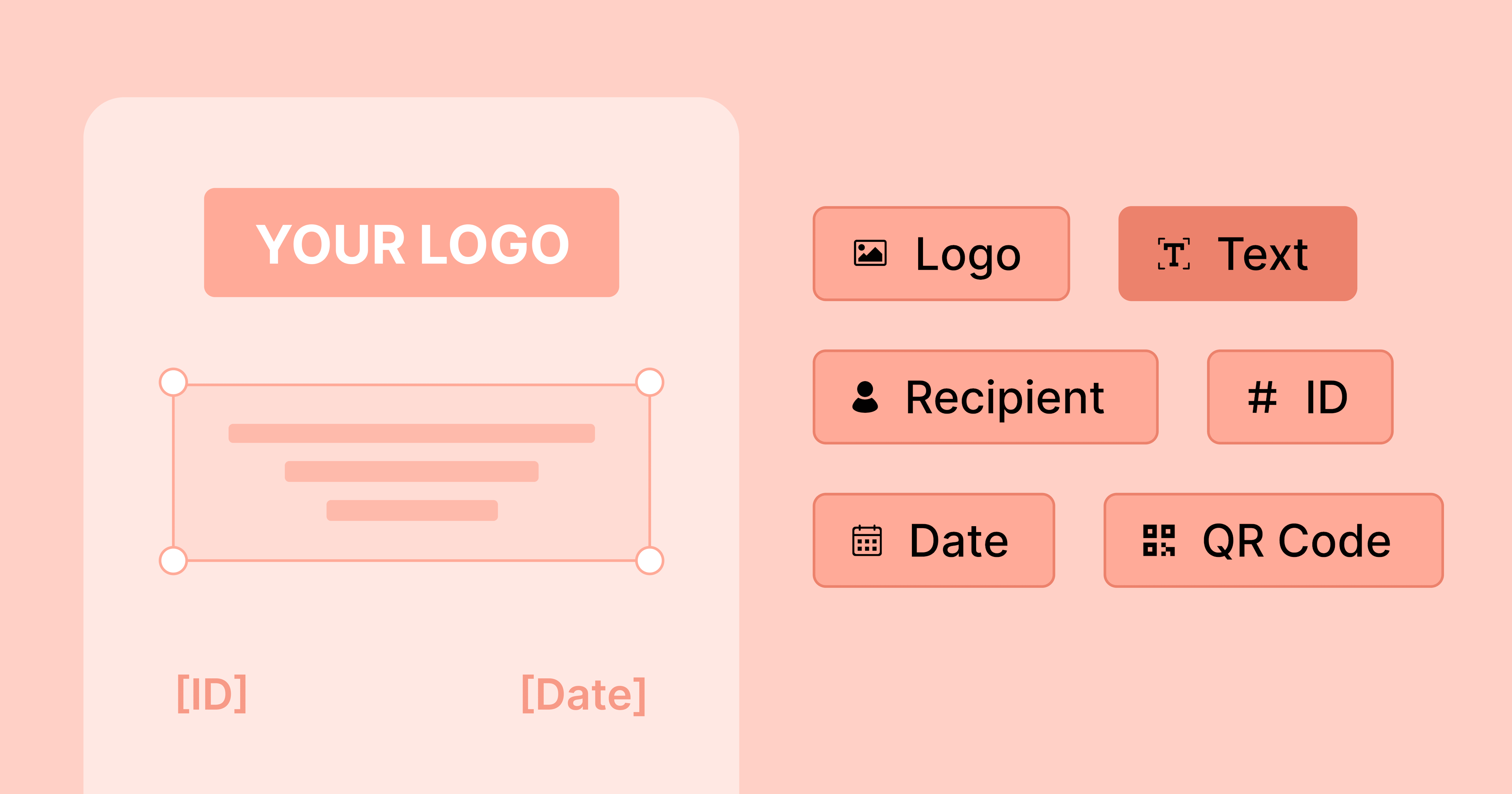
Author
Sergey Butko
Updated: April 08, 2024
6 min read
Trusted by:
You are overwhelmed with the number of certificates that you have to create. No worries! We're here to help you.
Let's see how you can use Certifier to make this process a breeze.
What are attributes in Certifier?
Attributes are dynamic elements that you can use to create and personalize issued certificates. For example, you can add dynamic attributes with the students' names to the certificate design. Attributes can also be used in automatic emails sent to certificate recipients.
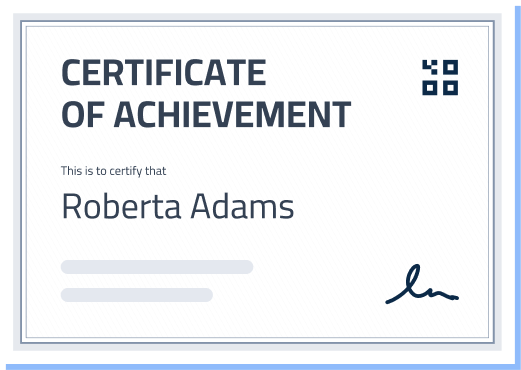
What attributes can you use?
Here is a list of the most popular attributes offered by Certifier:
[recipient.name] - is a name of the recipient that will be displayed on a generated PDF certificate, as well as on the list of recipients within your Certifier dashboard. Data for this attribute is retrieved from an uploaded CSV file with the recipients’ list.
[recipient.email] - is an email address that is used to send the certificate. It is a required element. Data for this attribute is retrieved from an uploaded CSV file. The mandatory format for uploading email addresses is as follows: xxx@example.com.
[issuer.name] - a name of the person or an organization that issued certificates. You can use this attribute in your certificate design. Data for this attribute is retrieved from the account name, you can enter it in the Settings tab. You can’t upload data for this attribute from a CSV file.
[course.name] - attributes that display the course title. You can use it in your certificate design. Data for this attribute is retrieved from the course name, you can change it in the Courses > Edit Course tab. You can’t upload data for this attribute from a CSV file.
[certificate.id] - an individual certificate code number. You can add this attribute to your certificate design. Attribute has a 16-digit code format. Data for this variable is created automatically by the Certifier system. You can’t upload data for this attribute from a CSV file.
[certificate.issued_on] - displays the date when the certificate was created. You can add it to your certificate design. Data for this attribute is created automatically by the system or you can upload it via CSV file. The mandatory format for uploading is DD-MM-YYYY.
[certificate.expired_on] - displays the certificate validity period. You can add it to your certificate design. Data for this attribute is retrieved from an uploaded CSV file. The mandatory format for uploading is DD-MM-YYYY.
Do I need to use attributes in a certificate design?
No, you do not have to use attributes in a certificate design, but to issue a certificate, you must upload a CSV file that contains at least 1 record with a Recipient Name and Recipient Email provided.
Can I edit the attributes style on a certificate design?
Yes, the editor in the visual certificate builder works for any attributes: you can change the font style, size, and color of the text.
You can also:
Change the width if you want the data to be distributed in a few lines.
Add text into an attribute field, e.g. “[certificate.issued_on]" like “Date: [certificate.issued_on]”.
What if the attribute I need is not on the list?
Don’t worry. This problem is easy to solve. You can select a custom attribute and upload the data you need instead.
The custom attribute feature is available for our Professional plan users and above. In order to create a custom attribute, you need to go to your Profile, click on Settings, and open the Attributes field. This field displays all the attributes you have: both default and custom ones marked with grey or blue tags, respectively.
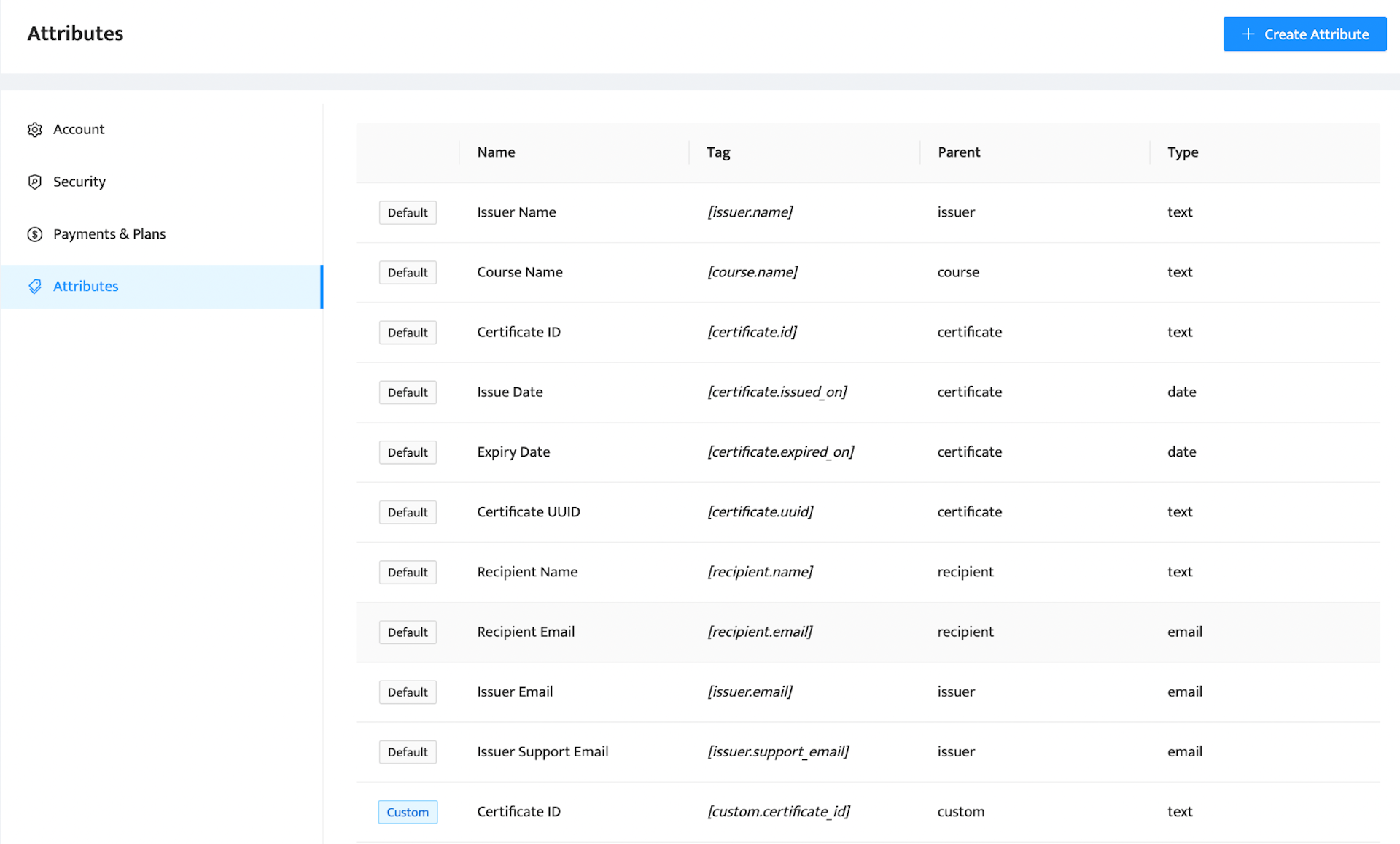
Here is what a typical list of attributes looks like: the list of default attributes is followed by a single custom attribute called Certificate ID.
For example: You need to add a grade each of your recipients got during the course. Everything you should do in this case is to go to the Attributes section, click on the Create Attribute button, and name your custom attribute. Following this, make sure to include a column with recipients’ grades in your spreadsheet.
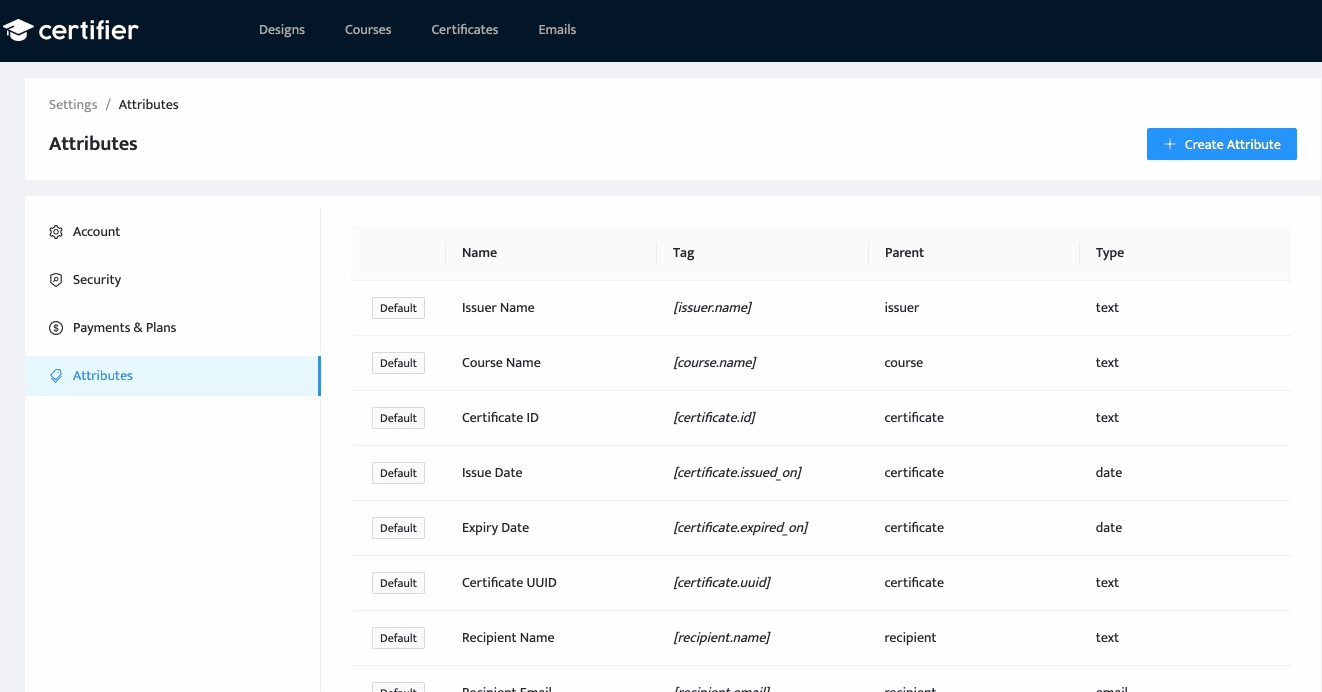
The process of custom attribute creation.
Ready to use attributes to generate certificates in bulk?
Create a free Certifier account and start creating certificates in bulk right now!
FAQ

Sergey Butko
Tech entrepreneur. Forbes 30 Under 30 Europe. At Certifier, Sergey’s work focused on revolutionizing the way credentials, certificates, and badges are issued and managed through cutting-edge APIs and software infrastructure.
Sergey Butko
Tech entrepreneur. Forbes 30 Under 30 Europe. At Certifier, Sergey’s work focused on revolutionizing the way credentials, certificates, and badges are issued and managed through cutting-edge APIs and software infrastructure.
Share this article