Trusted by:
How to Add Certifications to LinkedIn and Spice up Your Profile
If you haven’t been living under a proverbial rock for the past decade or so, you probably know what LinkedIn is. In fact, there’s a high chance that you have a public profile there as well. Do you want to make it shine?
AuthorSergey Butko
Updated: September 11, 2023
17 min read
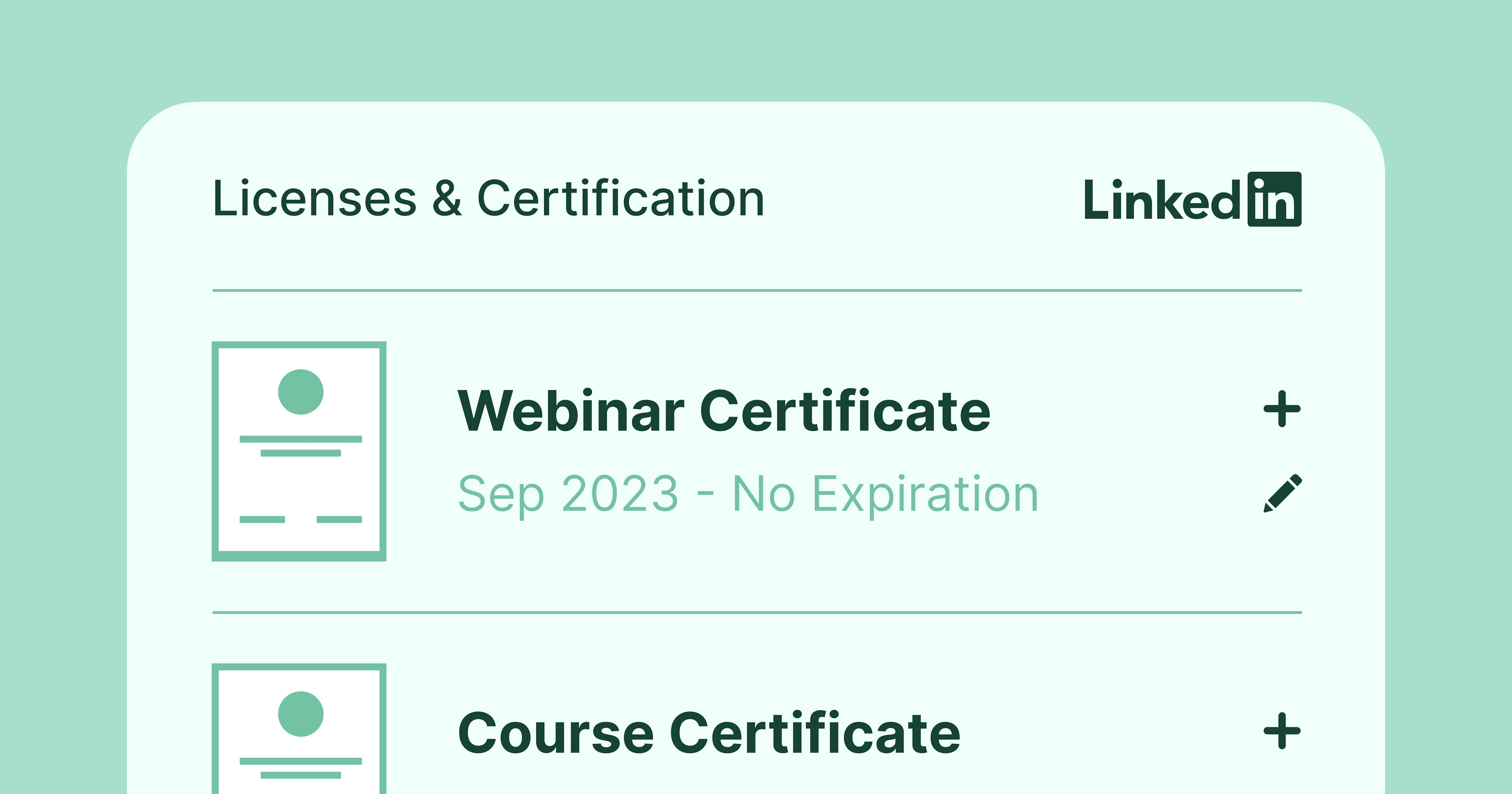
Author
Sergey Butko
Updated: September 11, 2023
17 min read
Trusted by:
As the biggest professional network online, LinkedIn is a great place to show your experience and talents and stand out in front of potential employers and peers.
However, gaining visibility on LinkedIn is not as easy as having a nice profile picture and cover photo. Just like any other social media network, it has its own algorithms and rules. There is one great way to get noticed by recruiters and potential employers – by making your LinkedIn profile stand out.
To get started, you can add relevant certifications to your public profile – and here’s how.
What are LinkedIn certifications?
This is an option that LinkedIn rolled out in 2010 to allow its members to add relevant certificates to their profiles. The idea is that besides formal education in the form of diplomas and degrees, there are also certifications that can show off acquired industry knowledge and job-specific skills.
While LinkedIn allows for an array of skills you can add to your public profile, it doesn’t really show the level of foundational knowledge that you acquired in an objective way.
Certifications are formal proof from a third-party source (an educational institution, a company, or some sort of organization) stating that you finished a certain course and got awarded a certificate. This type of career change tool allows you to do a lot with a little effort.
Even if you have lots of experience and plenty of exposure on LinkedIn, it’s a great idea to add a few certificates to spice up your profile and get some more views, connections, messages, and job offers. It also shows your dedication to continuous learning paths and job training in different career fields.
On top of all this, many businesses today actually demand certifications for areas where there is no formal education. While a language certification won't usually be required, a company may require one when hiring cloud architects, cloud administrators, or for a role in blockchain technology.
Types of certifications you can add
The great thing about LinkedIn is that you can add virtually anything to your profile, as long as you can back it up with some sort of evidence that you passed your certification exams. This can be a link to a badge or a completion certificate, a link or an image, or something different.
LinkedIn follows a certain format, so it’s best to add certifications that have your professional credentials on them for maximum effect.
Tip! It’s important to note that LinkedIn has its own set of online courses for continuous training that you can attend and pass to get certified. These are official LinkedIn Learning courses that you usually have to pay to attend.
These are official LinkedIn Learning courses that you usually have to pay to attend. With LinkedIn Learning, you can see an overview of your finished certification courses on your profile, and with one click of a button, you can add the certificate to your profile – from entry-level skills to expert-level knowledge.
This includes certifications in areas such as:
Google Analytics
Google Tag
Cloud Security
Ethical hacking
Language certificates
Certification for building projects
Certification for network security
Certification in Search Engines
Certification for Analytics Practitioners
This does not mean that courses from other sources are not equally valuable. On the contrary. You can add virtually anything that comes to your mind, such as a course from Hubspot or a scrum master's degree that you got from an online university that offers certification exams. It’s certainly worth displaying your knowledge in agile methodology, say, through certification.
Here’s how.
How to add a certification on LinkedIn
The first thing that you need to do is go to your LinkedIn profile and scroll down to the part that says “Licenses and certifications.” If you have any of those two on your profile already, this is where you can see them. In any case, click on the “+” sign to add your new certification.
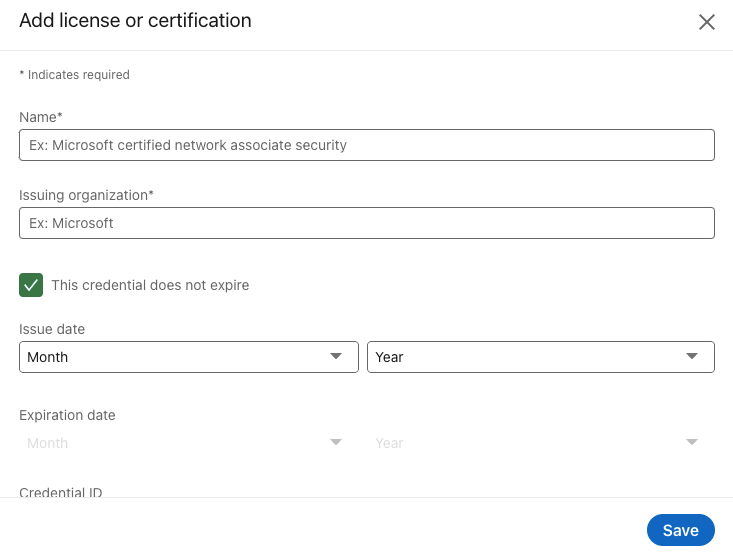
In this window, you can add all the details you have available. These include:
Certification title
The issuing organization
The date of acquiring the certification
Expiry date (not necessary if the certification programs do not expire)
The credential ID (important for professional credentials)
The credential URL
Not all of these are necessary to fill out the certification and add it to your profile. However, the more fields that you have, the more credible it will look. It’s especially important to fill out the last two sections as these will ensure that the information you enter is legitimate.
Tip! You don’t necessarily have to fill out the ID and URL of your credential if you don’t have them. However, this is the part that shows that your certificate is legitimate and not something you made up on the spot.
Once you’ve added all of this information, everyone who visits your profile will be able to see all the bits and pieces you added, including recruiters and potential employers, and clients.
What if I want to create my own LinkedIn certification?
Say that you have a course or a webinar, and you’d like to create your own certificates that your attendees and students can share on their LinkedIn profiles. This is a great idea for several reasons, but primarily:
It gives more credibility to you as the course/webinar organizer
It allows participants to share their achievements in a single micro-credential window easily
It’s a super-easy way to promote your materials even more
If you want your digital certification to be valuable and noticeable on LinkedIn, it needs to look professional and personalized for the specific attendee – with their name, certification ID, or URL. You can go about this process manually, or you can use a certificate maker and make your life significantly easier and meet a certain certification standard.
Why you need to use a professional certificate maker?
If you’ve ever had to create certificates manually, you know how much of a chore it can be. If you have just a few people who attended your course, then it’s not such a big deal because all you need to do is create a few separate files, and you’re essentially good to go.
As the number of attendees grows, so does the number of problems. For each new participant, you need to create a separate certificate with their name and personal information. And then, you have to send out each of these individually to your participants. Whether you use files or links, this is going to take a long time that’s better spent doing something more productive.
Just the sheer number of man-hours required to create certificates at scale is enough to convince anyone that it’s better to leave it to a professional certificate maker such as Certifier.
Creating professional certifications in Certifier
Want to give your attendees a great way to show off their extra knowledge on LinkedIn? Certifier is the way to go. It will not only save you time but make the entire process more enjoyable for your attendees too.
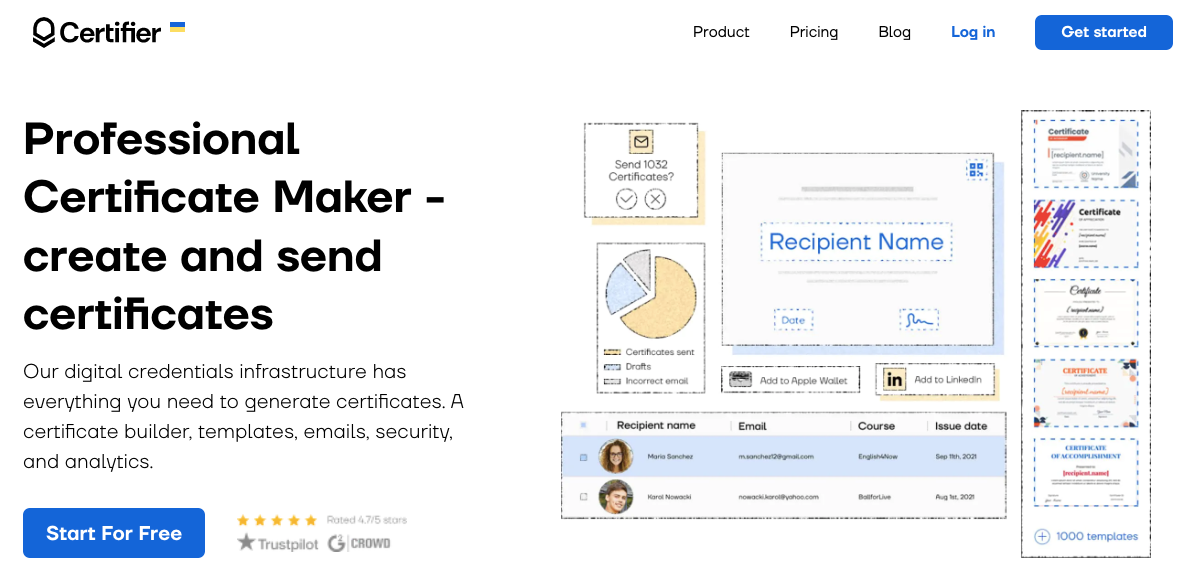
Here are some of the main benefits of such a solution:
Templates
Not everyone is a professional designer. As simple as a certificate may seem, it still needs to be pleasant to look at and display all the right information about the course and the attendee. Don’t know how to start with the design? No worries.
Certifier comes loaded with certificate templates for different uses. Whether you want a certification for a boot camp or a webinar, just pick a template, and you’re ready to go. All the templates are immediately ready to use – just add your logo and colors and any other elements you need to make it your own.
Dynamic content
Think about creating 500 different certificates, all with different attendee names and dates. Now, think about adding just those two details to each certificate manually. That’s a lot of copying and pasting for something that can be automated pretty easily.
Certifier uses dynamic fields to take care of this specific problem. Just add a sheet with your attendee names (and any other relevant information) and load it up into Certifier. Our app will generate as many certificates as there are course attendees.
In other words, you can create thousands of professional certifications at once with just a few clicks, each personalized for one recipient only.
Managing all of your certifications at once
We got the hard part out of the way, and we created 500 certificates pretty quickly. Here comes the second problem – sending those certificates out to 500 different email addresses.
Or perhaps you don’t want to send them…
Maybe you want to store them somewhere and send them later. Once again, doing all of this manually is a proper chore.
Certifier allows you to handle all of this in a cloud platform. If you remember those sheets with participant data before - ideally, you’ll also have emails for each participant. In the app, you can choose to send professional certifications to each email, and every participant will get their own personalized certificate with just a few clicks.
From a drop-down menu, can choose to download the PDF of the certificate, delete it or resend the email after it goes out for the first time. In other words, you won’t have to save anything to your hard drive and manage any files locally.
Imagine having 500 PDFs on your hard drive, and it suddenly dies – a year later, the participant asks to have the certification again to show it on LinkedIn. Well, tough luck. With Certifier, everything is in the cloud and accessible at all times to both you and the attendees.
Easy way to share
Want to give your attendees the chance to share their LinkedIn certifications? Each attendee gets their own personalized certification URL to open the certificate. In that link, they can preview their certificate, download or print it and last but not least, share it.
The attendees get a few buttons where they can click and instantly share their industry certifications. Among them is LinkedIn, so all they have to do is click one button, and they’re ready to go. Similarly to LinkedIn learning, it takes a few clicks rather than filling forms out manually.
This prevents cheap certifications because right off the bat, yours will look professional.
Verification
Anyone can create a certificate with a few design skills and some time spent in Photoshop. The only way to prevent bogus LinkedIn certifications is to make sure attendees can verify their results and achievements with accurate certifications.
Certifier lets you do this by generating unique QR codes for each certificate you create. No matter where the attendees grab the certificate from, they can scan the QR code. Once scanned, the code will take the person scanning to the original certificate page.
That way, prospective employers or clients can just scan a QR code and be taken to a Certifier page. This means they’re viewing the actual certificate created by your company and just any random person who created a PDF in a few minutes on their laptop. This will be highly beneficial for the current career trajectories of your attendees.
To learn more about creating certifications in Certifier, check out this article ➡️ How to Make DIY Certificates in 15 Minutes
Wrapping up
LinkedIn certifications are one of the best ways to make your profile different from everything else out there. The more relevant content you have on your profile, the more you stand out among other candidates, and the easier your job search process will be.
Having said that, you may want to try out creating LinkedIn certifications of your own. Doing it manually does not belong in the 21st century, so make sure to try out Certifier! We have everything you need to create, send and manage LinkedIn certifications in bulk easily.
Sign up today for your free trial!

Sergey Butko
Tech entrepreneur. Forbes 30 Under 30 Europe. At Certifier, Sergey’s work focused on revolutionizing the way credentials, certificates, and badges are issued and managed through cutting-edge APIs and software infrastructure.
Sergey Butko
Tech entrepreneur. Forbes 30 Under 30 Europe. At Certifier, Sergey’s work focused on revolutionizing the way credentials, certificates, and badges are issued and managed through cutting-edge APIs and software infrastructure.
Share this article